Embedding a calendar using Divi
Go to the post or a page where you want to embed the calendar and click on the grey + sign. A list with all the available modules will appear. The easiest way to find the Calendar module is to search for it by typing “calendar” in the search box.
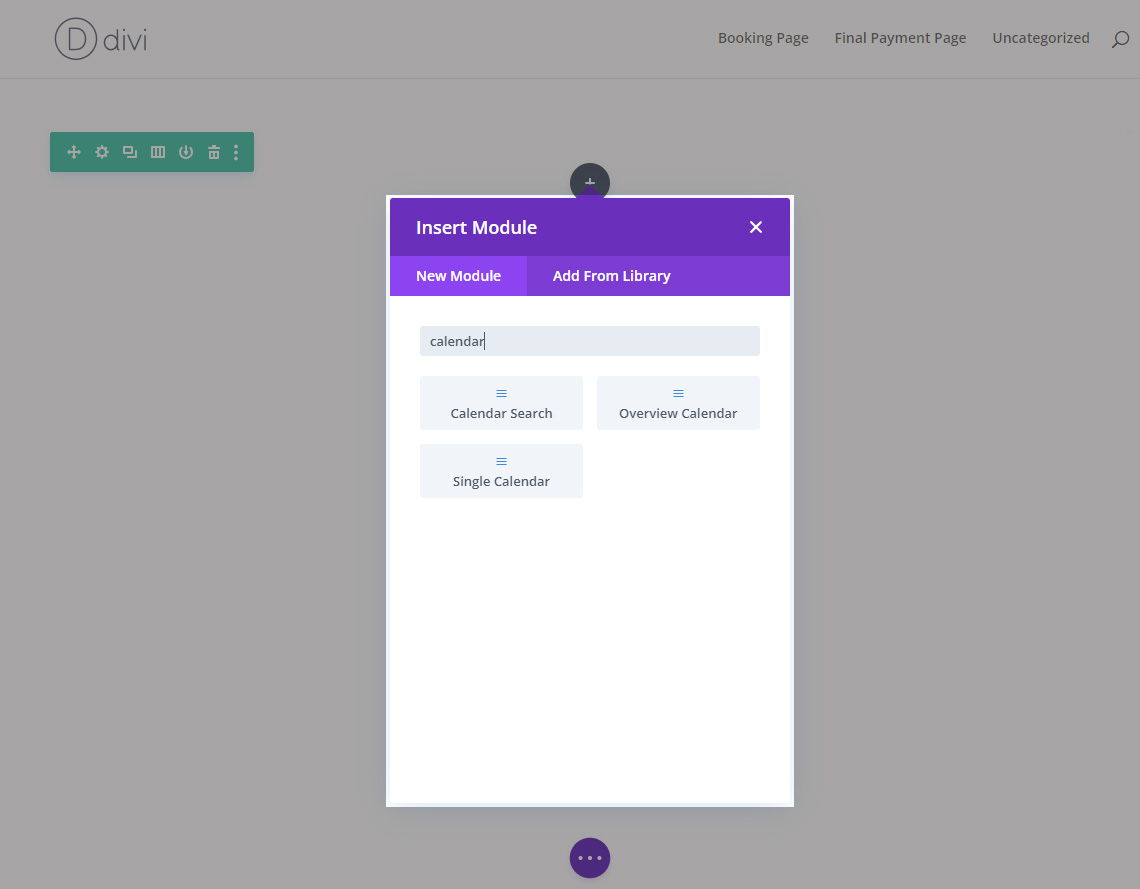
Click on the Single Calendar widget. The widget will be added to the page.
Clicking on the widget will open a popup with a list of options. You can see all the available options on the Embedding the Calendar page.
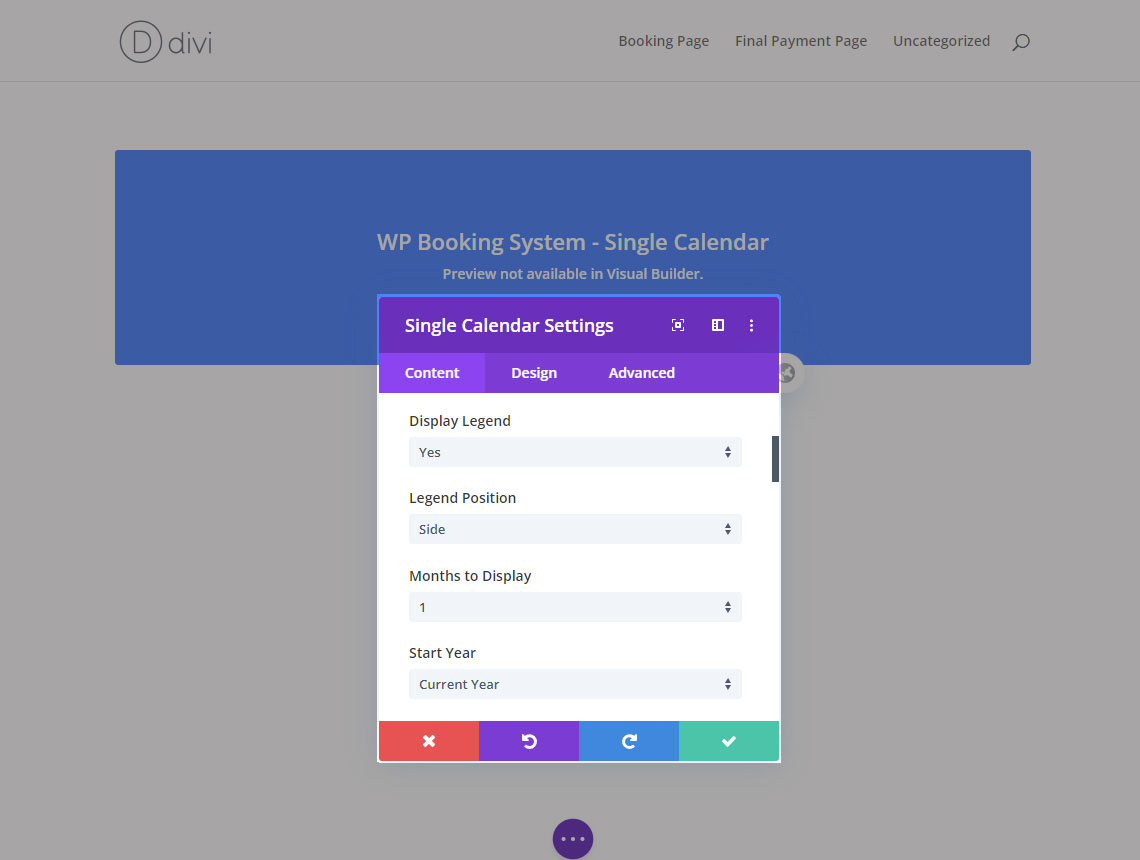
After configuring all the options, save the changes by clicking the green check button and save your page. Your calendar should now be visible on the page.
