Check out our video tutorial for downloading and installing the plugin.
Downloading the plugin
You can download the latest version of the plugin by logging in to your account and going to the Downloads page. You will be prompted to save the plugin as a .zip on your device.
Installing via WordPress Dashboard
- In the WordPress Dashboard menu, hover over the Plugins menu item and click on Add New.
- Click on the Upload Plugin button near the page title. A new page will open with a box where you can upload the downloaded ( .zip ) file.
- Select the .zip file and click the Install Now button.
- Click on Activate Plugin
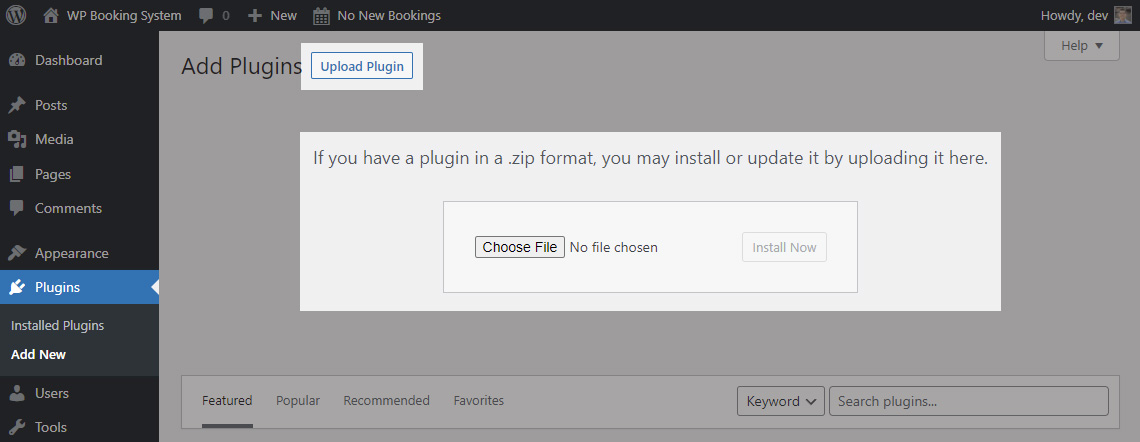
Installing via FTP
After you’ve downloaded the archive ( .zip ) file, you will need to extract it on your local computer. This will create a folder with the contents of the plugin. Using an FTP client (like FileZilla for example), you will need to upload that folder on your server, in the wp-content/plugins folder.
