Accepting or deleting a booking
If opening a booking from the Pending tab, the booking modal will show the Manage Booking tab where you can Accept or Delete the booking.
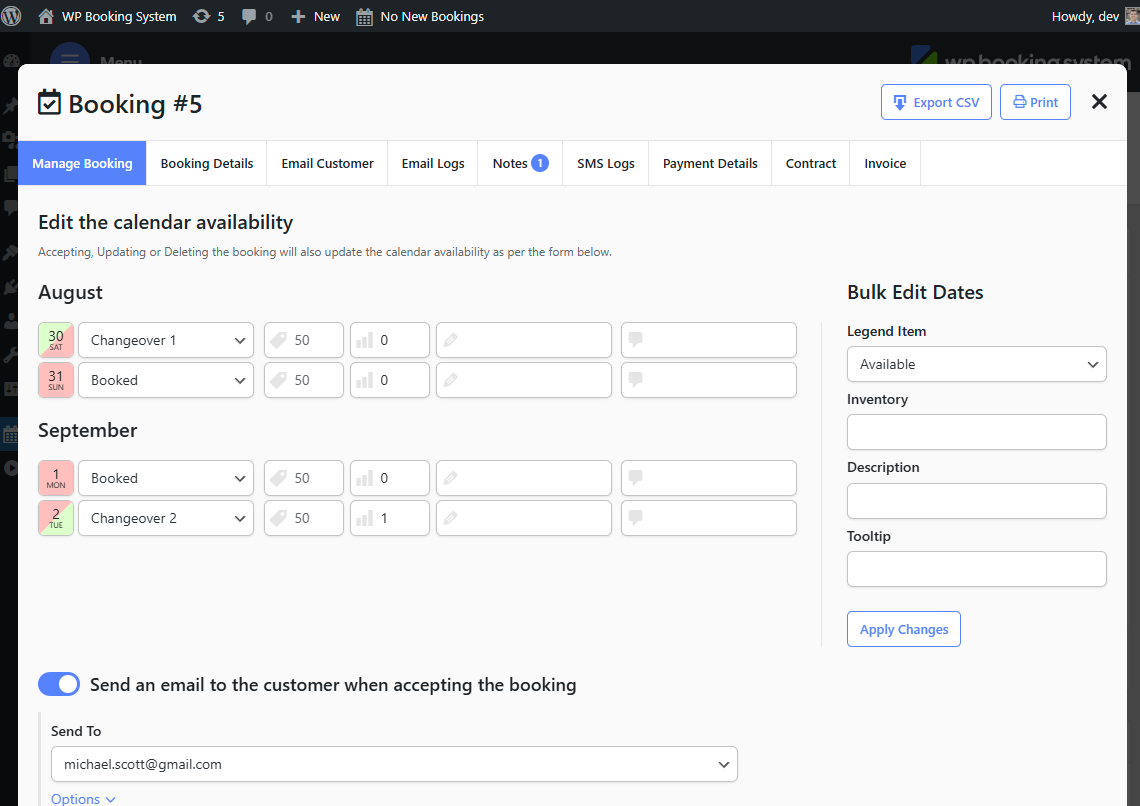
A list with the booked dates will appear. You can modify the status of the dates, the description, or the tooltips for each date. You can also use the Bulk Editor to change all the dates at once.
If the Auto Pending option was set to Yes when the booking was made, the dates should automatically be marked as Booked.
Below the date editor, you have an option to send an email to the customer. If you click on the button, an email form will appear which is similar to the one in the Email Customer tab.
This option only appears if the booking was submitted from a form that contains an email address field.
The Accept Booking or Delete Booking buttons act like a Save Changes button for the calendar editor and will update the status and descriptions for the booked dates above. The page will refresh and these changes will reflect in the calendar.
Move Booking
Allows you to move the booking to a new calendar.
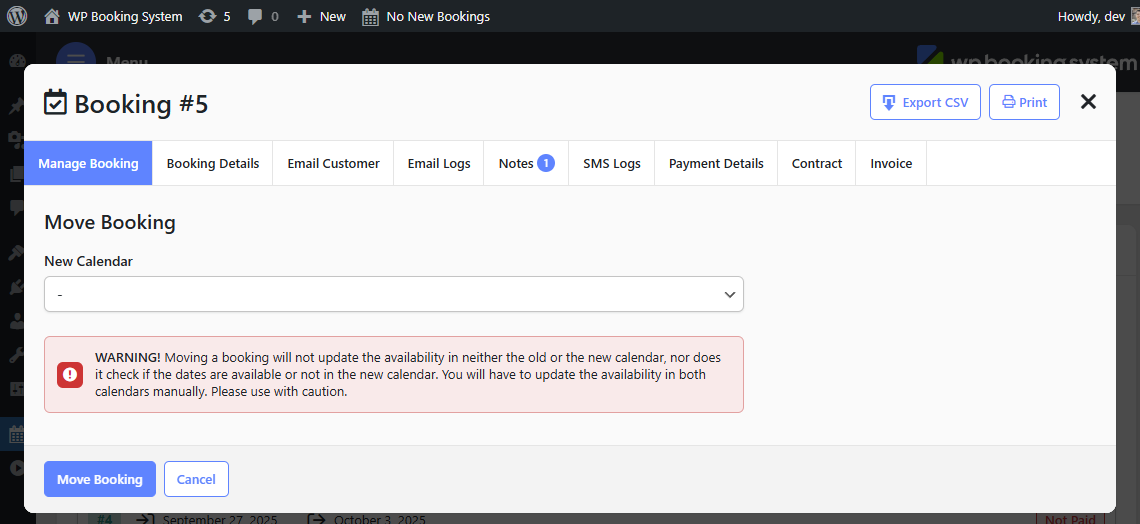
WARNING! Moving a booking will not update the availability in neither the old or the new calendar, nor does it check if the dates are available or not in the new calendar. You will have to update the availability in both calendars manually. Please use with caution.
