Embedding a calendar using Avada Builder
Go to the post or a page where you want to embed the calendar. Add a container (if you don’t already have one), and click on the + Element button. This will open a popup allowing you to select an element.
Under the Design Elements tab, search for WP Booking System
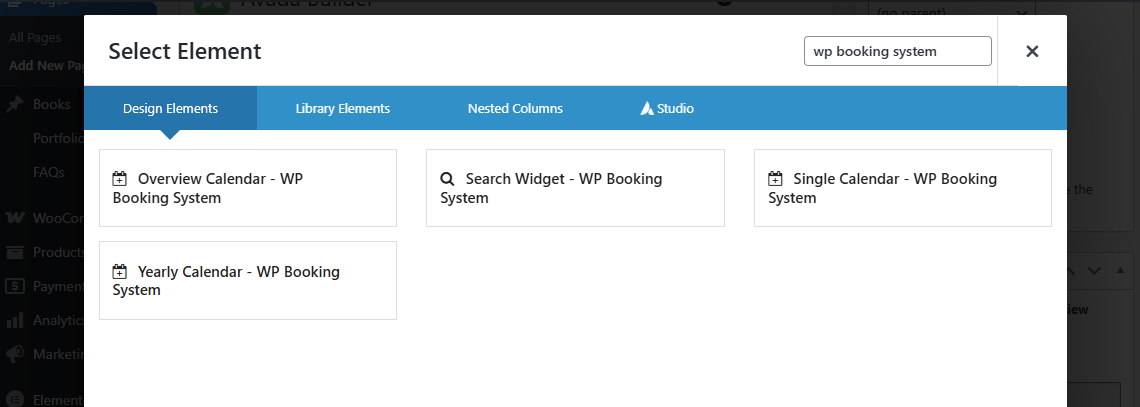
Select an element to add it to your page.
After configuring all the options, click on Save to save the widget, then click on Update to save your post or page. Your calendar should now be visible on the page.
