Embedding a calendar using Visual Composer
Go to the post or a page where you want to embed the calendar. Click on the + sign to add a new Element and a popup will appear.
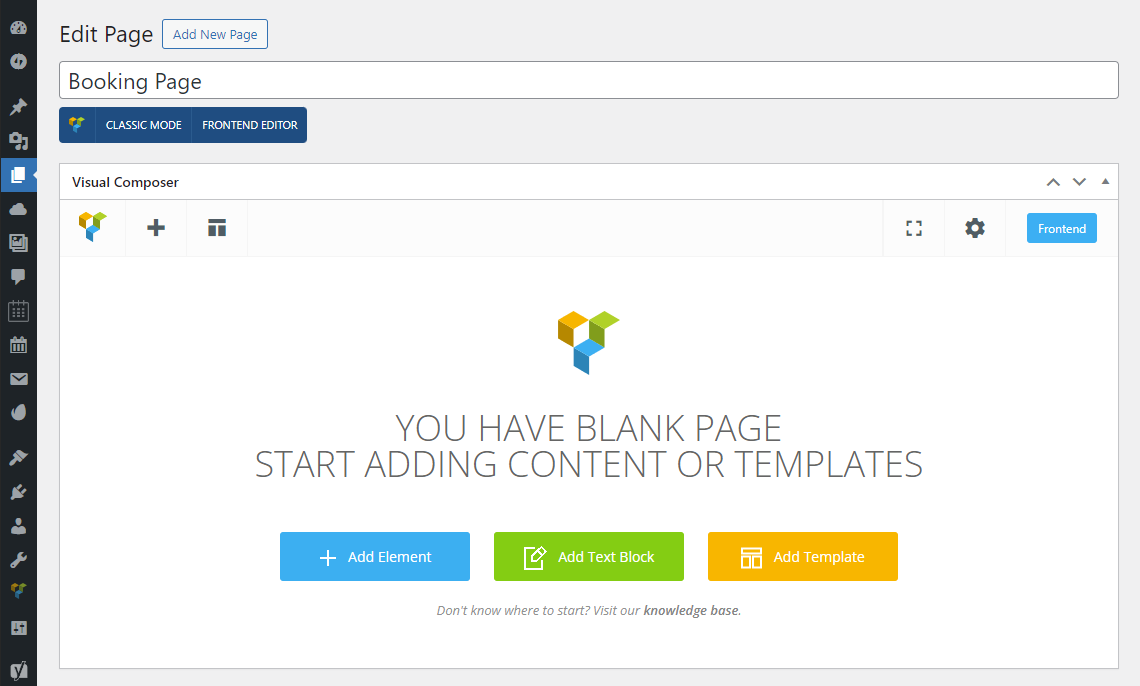
Select the WP Booking System tab and click on the Single Calendar element to add it to your page.
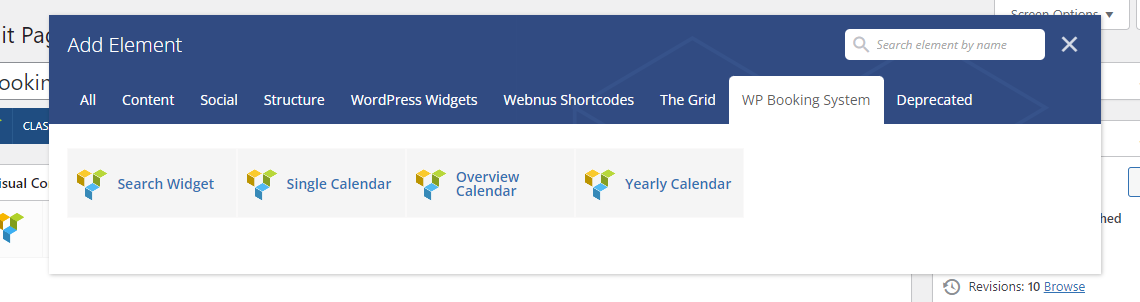
A popup with a list of options will appear. You can see all the available options on the Embedding the Calendar page.
After configuring all the options, click on Save Changes and Update your post or page. Your calendar should now be visible on the page.
