Bookings
Bookings are attached to calendars. To view the bookings for a calendar, go to WP Booking System → Calendars and open a calendar. At the top of the page, you will see the booking manager.
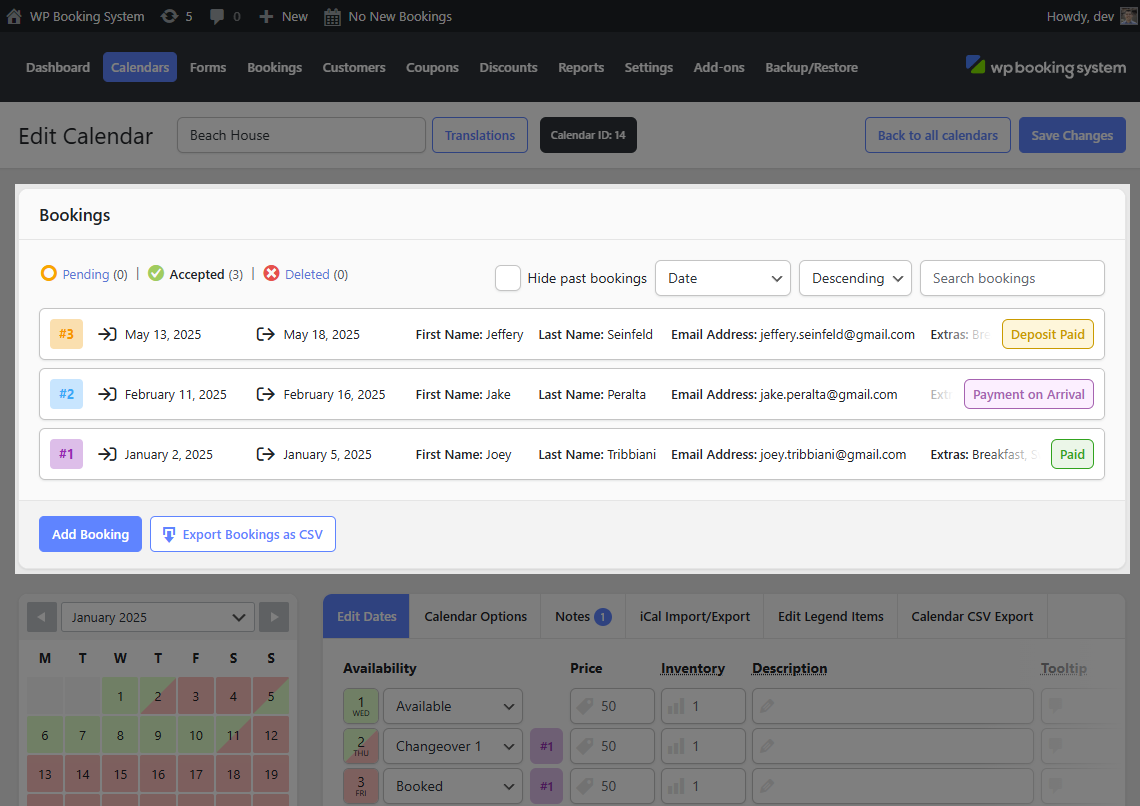
Bookings are grouped in 3 tabs.
| Pending | All new bookings will appear under the pending tab. They can be Accepted or Deleted. |
| Accepted | All your accepted bookings will appear in this tab |
| Deleted | All your deleted bookings will appear in this tab |
When a booking is made, it will automatically appear in the Pending tab.
Even with the Automatically Block Dates embed option set to Yes, bookings will still appear in the Pending tab. This is to help you better organize bookings.
All bookings have a unique id. The ID’s for Pending bookings are displayed in grey, and the ID’s for the accepted bookings are displayed in one of 10 random colors, to make it easier to distinguish them.
If pricing is enabled, bookings will show a payment status tag. These reflect the current payment status of the booking. Values can be:
| No Payment | No payment was received for this booking. This means that no payment methods are enabled or the Payment Method field is not added to the form. |
| Payment on Arrival | The booking was submitted with the Payment on Arrival payment method. |
| Error | Payment failed. More details are available in the Booking Modal on your payment provider’s website. |
| Authorized | The payment was Authorized but not Captured. This is only available for Stripe and Square when using the Delayed Capture option. |
| Pending | Payment is pending. |
| Not Paid | Not Paid. This appears when the booking was made using the Bank Transfer method, you will have to manually update the payment status. |
| Deposit Paid | Deposit Paid. This appears when Part Payments are enabled and only the deposit was paid. |
| Paid | The payment was fully and successfully made. |
Bookings are paginated with a maximum of 5 results per page. You can sort bookings by the date they were made on, the check-in date or the check-out date, in an ascending or descending order, and you can even search by typing anything in the search box in the top right corner. You also have an option to hide past bookings from this list by ticking the Hide past bookings checkbox.
