The calendar date editor
This is the place where you can manually edit your calendar’s availability, change the daily price, see the available inventory and add descriptions or tooltips.
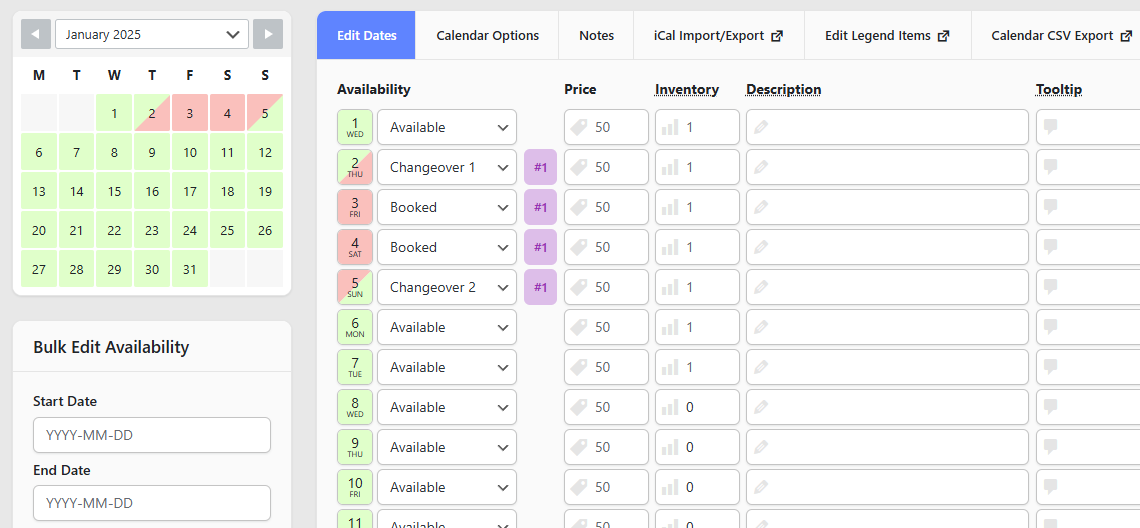
Each individual date has up to six columns that you can modify to your liking:
| Availability | You can use this field to associate any legend item the calendar has to the date. |
| Bookings | A tag with the booking ID’s associated with this date. |
| Price | The price for each individual date. All dates show the Default Price, but you can overwrite this price for any dates you want. |
| Inventory | The number of remaining slots for a date. This number gets decreased by one after each booking until it reaches 0 and the dates are set to “Booked”. |
| Description | You can use the description field of the date to add private information regarding your booking. This information will not be displayed anywhere else, but here. |
| Tooltip | You can use the tooltip field of the date to add information that you wish users to see when they hover over the calendar date in the front-end part of your website. Tooltips can be activated for each individual calendar from the shortcode or widget embed options. |
The Price column is only available if the Pricing option is enabled from the Settings page.
The Inventory column is only available if the Inventory add-on is installed.
You can easily update the availability or change the price for multiple days at once using the bulk editor.
