The Overview Calendar
You can embed an overview calendar that combines multiple calendars.
The overview calendar can only show availability and does not allow the customer to make bookings.
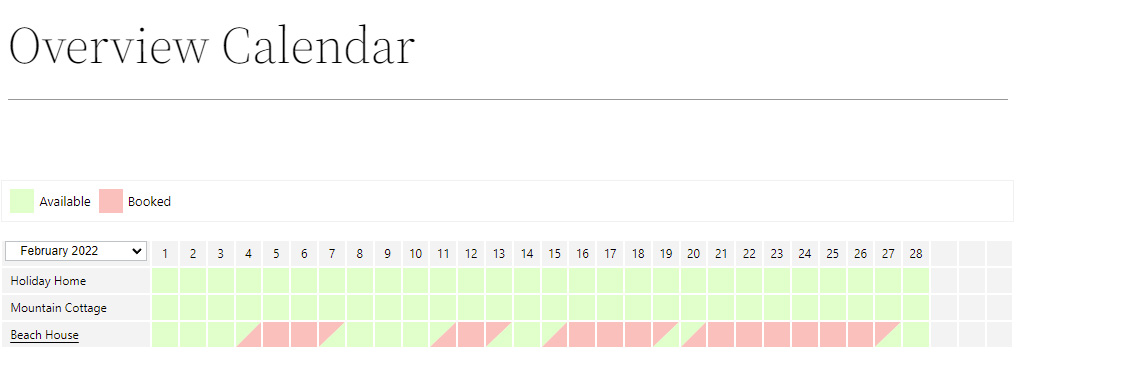
Embedding the overview calendar
Same as embedding the calendar, the overview calendar can be embedded via shortcode, or from a page builder module or widget such as Divi, Elementor or Gutenberg.
| Option | Values | Description |
|---|---|---|
| Calendar | All Calendars or 1,2,3 |
Which calendars to embed. Can be all calendars or a comma-separated list of calendar IDs. |
| Display Legend | Yes/No |
Whether to display the calendar legend or not. |
| Start Year | Current Year or a year eg. 2030 |
The starting year of the calendar. |
| Start Month | Current month or January to February |
The starting month of the calendar. |
| Show History | – Display booking history – Replace history with the default legend item – Use the Booking History color from the Settings |
Handles the past dates in the calendar. |
| Display Tooltips | – No – Yes – Yes, with a red indicator |
Handles the tooltips in the calendar. |
| Show Day Abbreviations | Yes/No |
Adds a row to the calendar that displays the days of the week. |
| Language | Auto or language code |
The language in which to display the calendar. With auto the plugin tries to detect your website’s language automatically. |
Embedding with Gutenberg
Go to the post or a page where you want to embed the calendar and click on the black + sign. A list with all the available modules will appear. The easiest way to find the Overview Calendar module is to search for it by typing “calendar” in the search box.
The embed process is similar to the one of embedding a calendar with Gutenberg.
Embedding with Divi
Go to the post or a page where you want to embed the calendar and click on the grey + sign. A list with all the available modules will appear. The easiest way to find the Overview Calendar module is to search for it by typing “calendar” in the search box.
The embed process is similar to the one of embedding a calendar with Divi.
Embedding with Elementor
Go to the post or a page where you want to embed the calendar. Scroll through the Elements list until you see the WP Booking System category, or simply search for “wp booking” to show the relevant widgets.Select the Overview Calendar widget.
The embed process is similar to the one of embedding a calendar with Elementor.
The shortcode
An example of the shortcode:
