Sync/Import from an URL
Importing an external .ics file into the calendar will not save any events to the database, instead it creates an additional layer over the calendar, which displays the external iCalendar feed. These dates cannot be edited from the plugin.
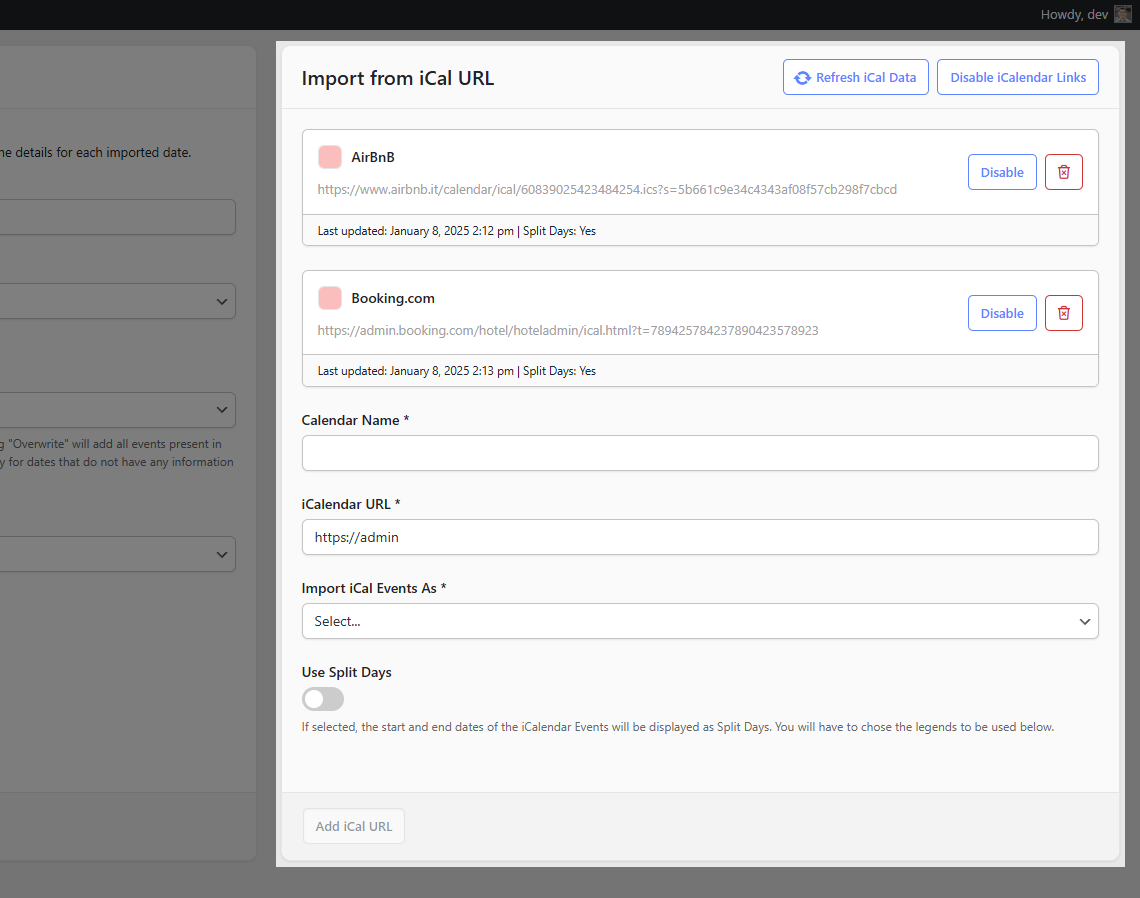
To add an iCalendar feed, you will need to:
- Give it a name
- Enter the iCalendar URL
- Select which legend item to assign to imported events, usually the Booked legend item.
- Optionally you can select if you want to use split days. This will show 2 new fields under the form where you can select the starting and the ending changeover legend. The first and last days of events will use these legends.
By default the feeds are cached and the cache is refreshed Hourly. You can change this interval from the Settings page of the plugin or you can manually clear the cache by pressing the Refresh iCal Data button.
You also have the option to temporarily disable the iCalendar links, either all of them or individually.
You can add as many iCalendar feeds as you want.
After a successful import, the iCalendar events should appear in your calendar like in the example below:
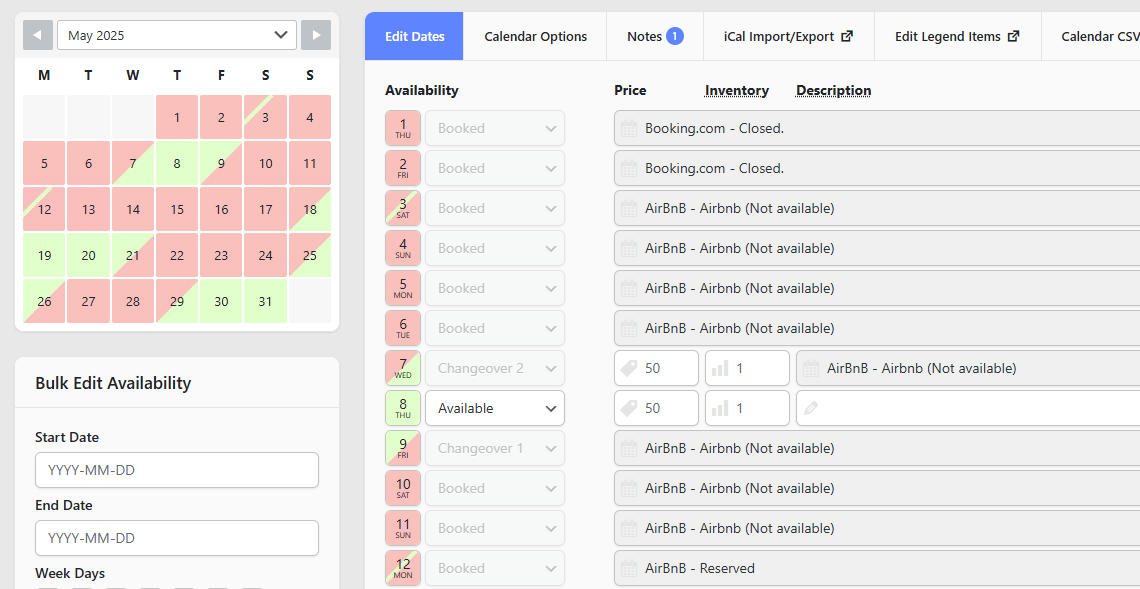
Importing from a file
Importing from a file is a one time action. The events from your .ics file will be added to your database as calendar events.
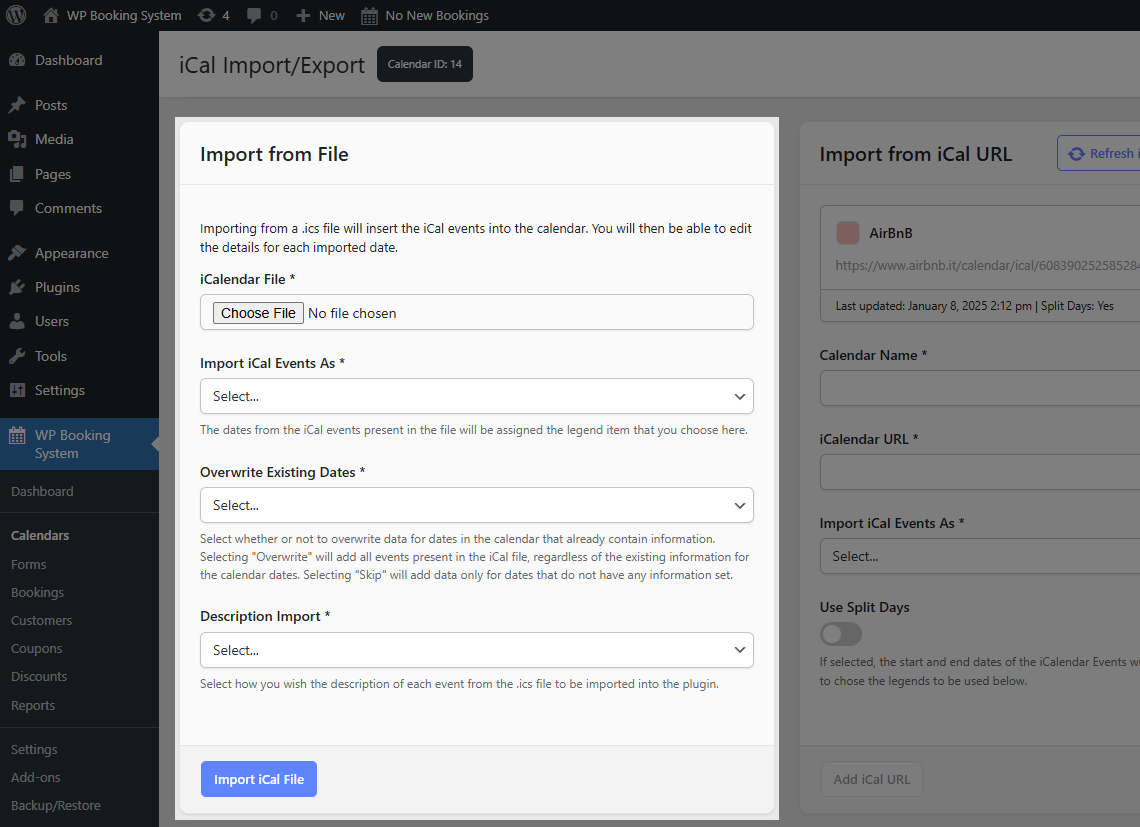
To import a file, you have to:
- Select the .ics file from your computer.
- Select which legend item to assign to the iCalendar dates.
- Select whether or not to overwrite existing dates in your calendar with the ones in the .ics file
- Select how you want the events description to be imported into the calendar.
