Part payments
You have the possibility to set up Part Payments. Whenever someone makes a booking, you can charge them a deposit, which is a percentage of the total cost, and then have the option to accept the final payment in cash, or online.
The part payments options can be found in the Payment Options → General Settings tab.
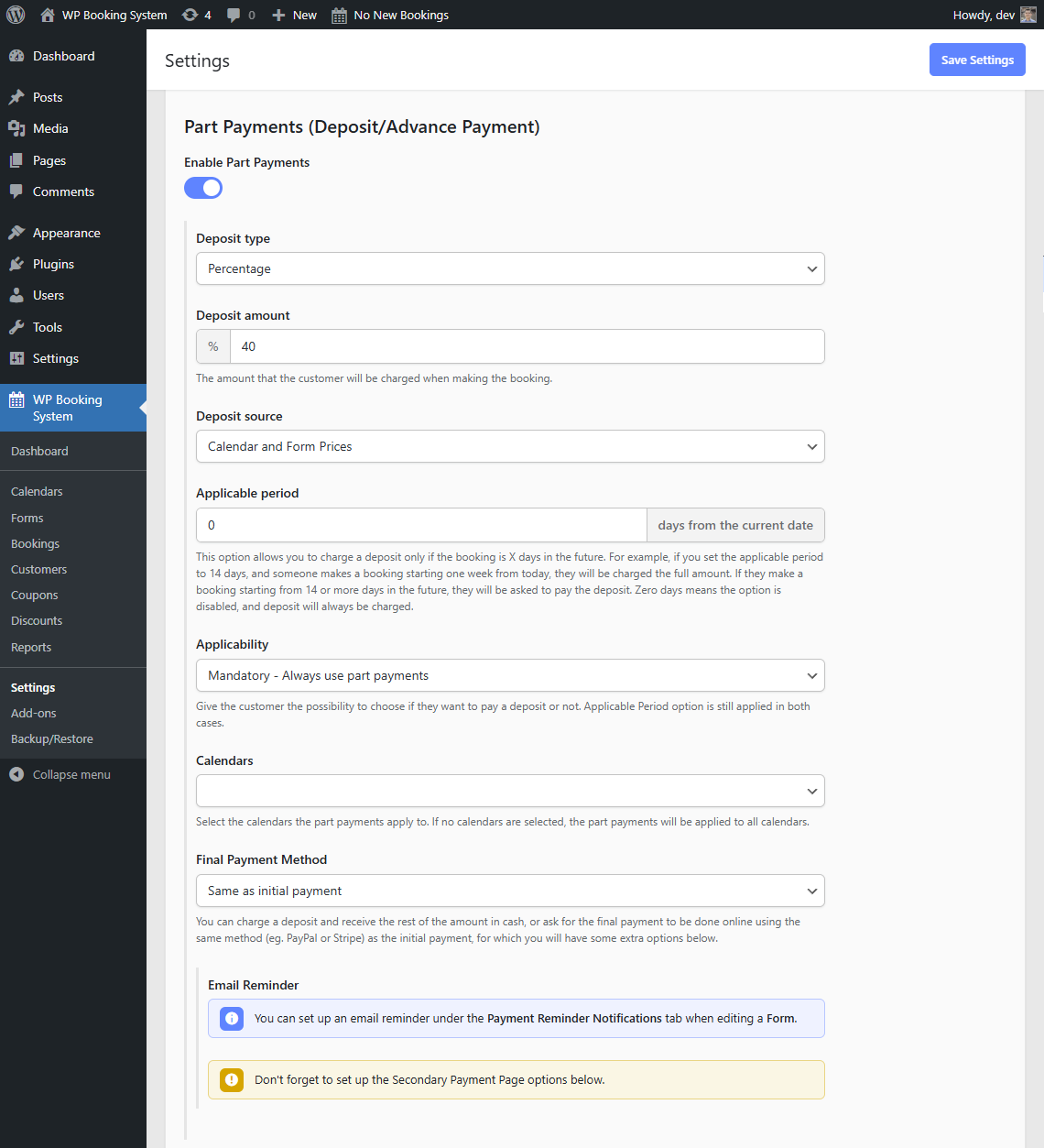
Setting up a part payment with a deposit of 0 will create the booking without taking payment. The entire amount can then be paid by the customer as the Final Payment.
Part Payment fields
| Deposit Type | The deposit type can be a Percentage or a Fixed Amount |
| Deposit Amount | The deposit amount value. A percentage or a fixed value depending on the Deposit Type option. |
| Deposit Source | Where to calculate the deposit from. Only available when percentage deposit type is used. Calendar and Form Prices – will use the calendar price and the price from any form extras to calculate the deposit Calendar Prices only – will only use the calendar price to calculate the deposit |
| Applicable Period | The number of days from the current date when the deposit is applicable. Eg. you may not want to charge a deposit if the booking is for next week. |
| Applicability | Mandatory – will force the customer to pay a deposit only Optional – will let the customer choose if they want to pay a deposit or pay in full |
| Default Option | If Applicability is set to Optional, you can select which option will appear selected as default. Values are Deposit and Full Amount. |
| Calendars | Which calendars to apply the part payments to. If no calendars are selected, it will be applied to all the calendars. |
| Final payment method | Same as initial payment – will use the same payment method for the final payment that was used to pay the deposit. This will open the Final Payment Options list below. Cash on arrival – The customer will pay the remaining amount in cash on arrival. This does not require any more options. |
If the Final Payment Method is set to “Same as initial payment”, when a booking is made and the deposit is charged, another payment link is generated, which will be used for the final payment. You can see this link in the Payment Details tab in the booking modal.
You can set up an email notification in your Form to include the {Final Payment Link}. You can use the Customer Final Payment Reminder template for easy set up.
If you use the Same as initial payment final payment method, you will need to set up the Secondary Payment Page
