PayPal integration
To allow your customers to pay with PayPal you must add your PayPal API Keys to the plugin.
Getting the API Keys
- Go to the PayPal Developer site.
- Log in to your account.
- In the My apps & credentials section, click on the Create App button.
- Type in the App Name, select Merchant under App Type and click Create App.
- Copy the Client ID and Secret keys in WP Booking System → Settings → Payment Gateways → PayPal.
Configuring the add-on
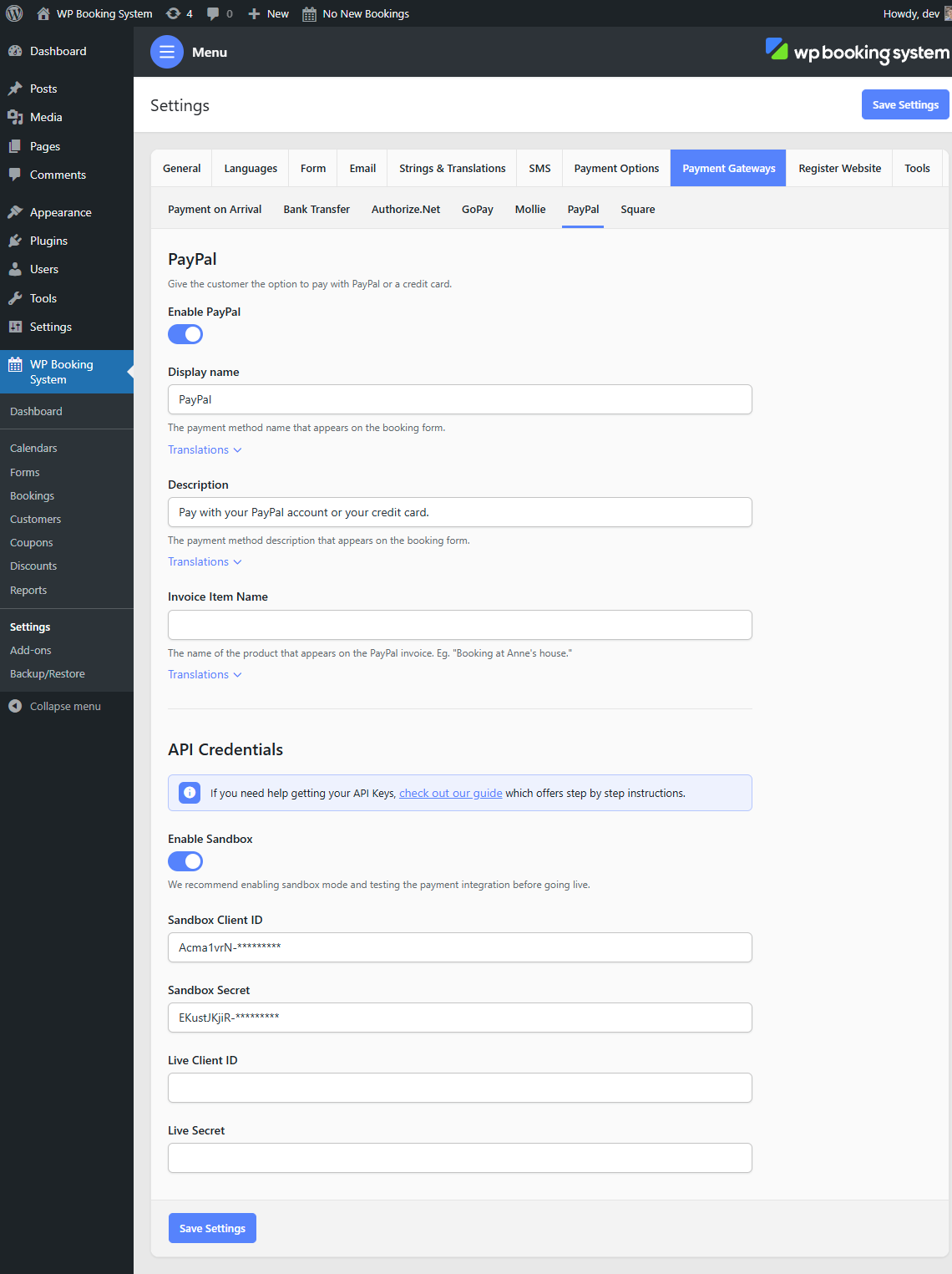
| Active | Toggle whether or not this payment method is active. |
| Display Name | The name of the payment method displayed in the Payment Method form field. |
| Description | A description of the payment method displayed in the Payment Method form field. |
| Invoice Item Name | The description that will appear in the PayPal dashboard. |
Testing the integration
To test the integration, PayPal offers you a testing account that you can use to log in to and make payments.
- Go to the PayPal Developer site.
- Log in to your account.
- In the left-hand side menu, click on Accounts.
- You should have 2 accounts, a Personal and a Business account. Click on the three dots next to the Personal account and click View/edit account
- Use the Email ID and System Generated Password to log in to PayPal and make a payment.
