Setting up Google reCAPTCHA
We don’t really recommend setting up reCAPTCHA unless it’s needed. Making a booking is quite a complex process that spam bots can’t really go through with. So unless you actually start getting spam bookings, we suggest you skip this step. Your clients will be happier as well 🙂
If you still need to add it, follow the steps below.
- Go to the Google reCAPTCHA admin console
- Click on the + sign to register a new site
- Add a label
- Select a reCAPTCHA type, v2 Tickbox or v3
- Add a domain
- Click Submit
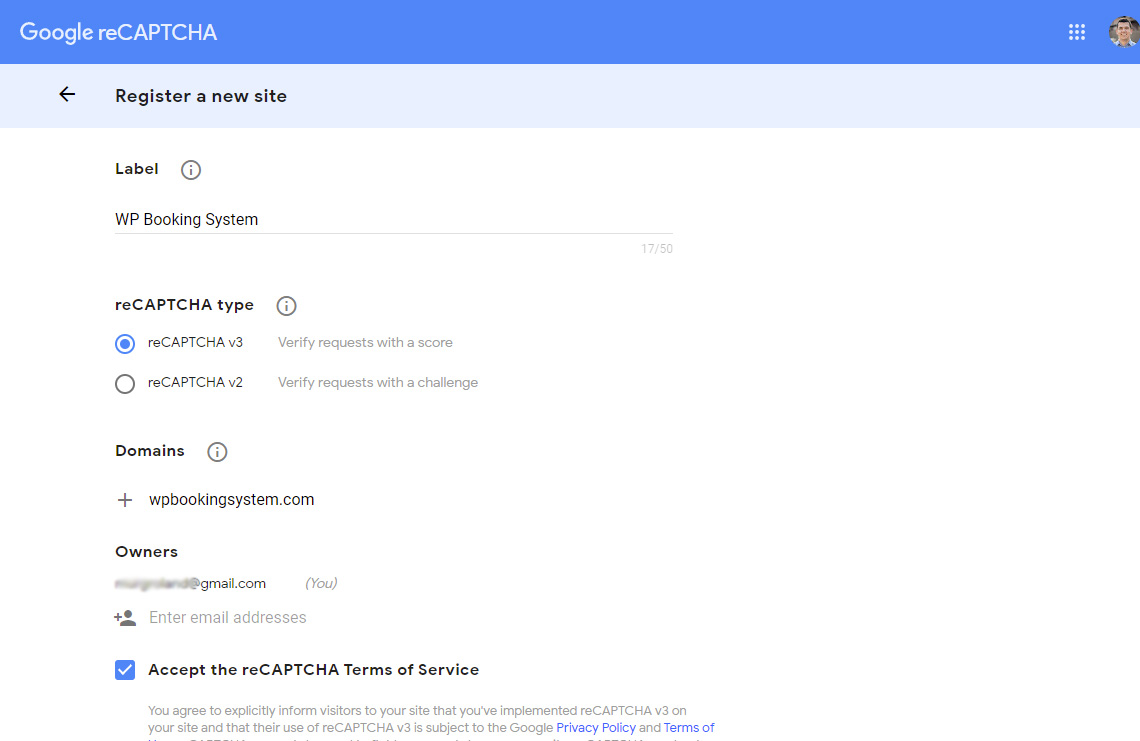
You will be taken to a new page where you will see your Site Key and Secret Key. Add this to WP Booking System → Settings → Form

